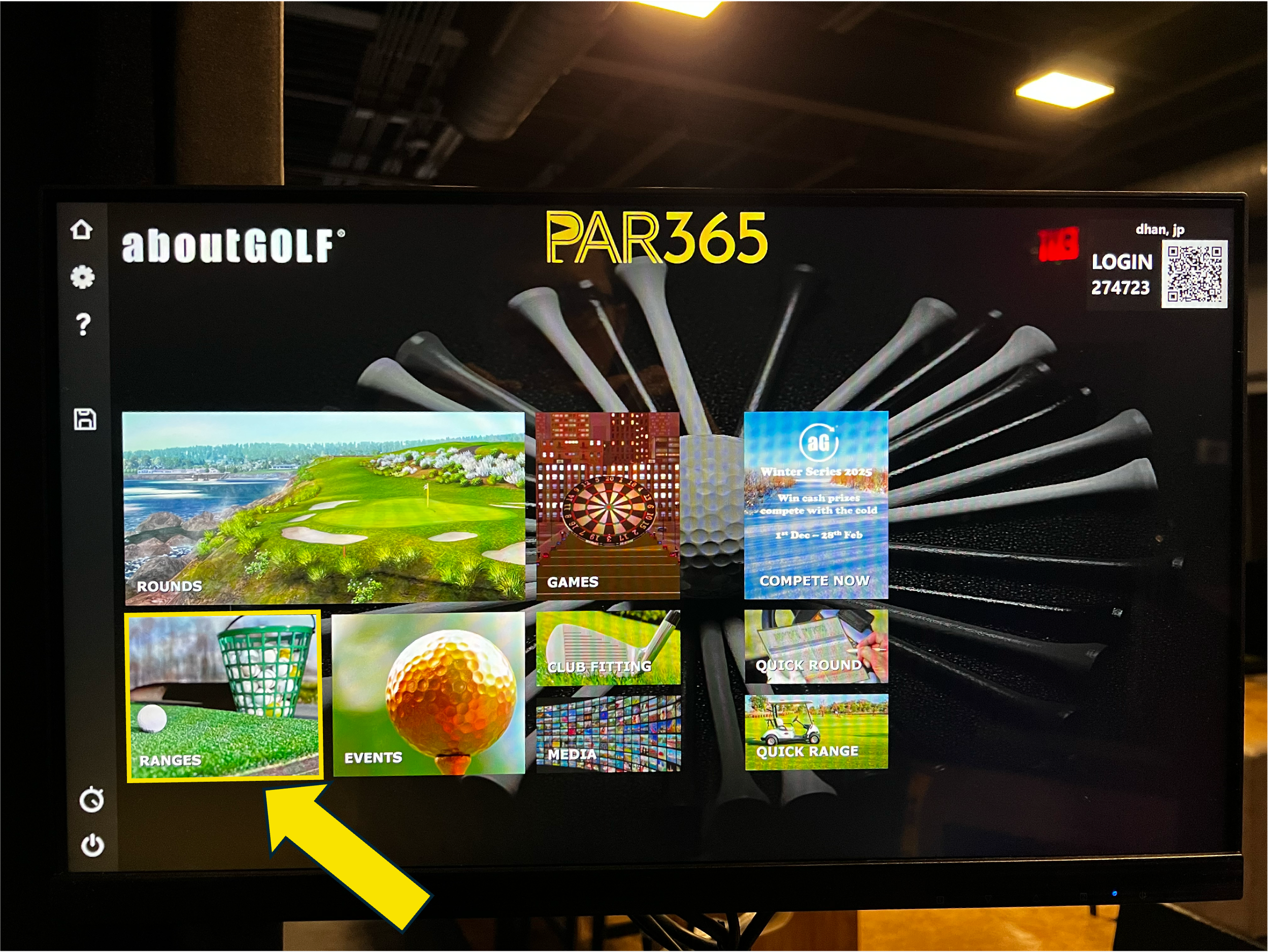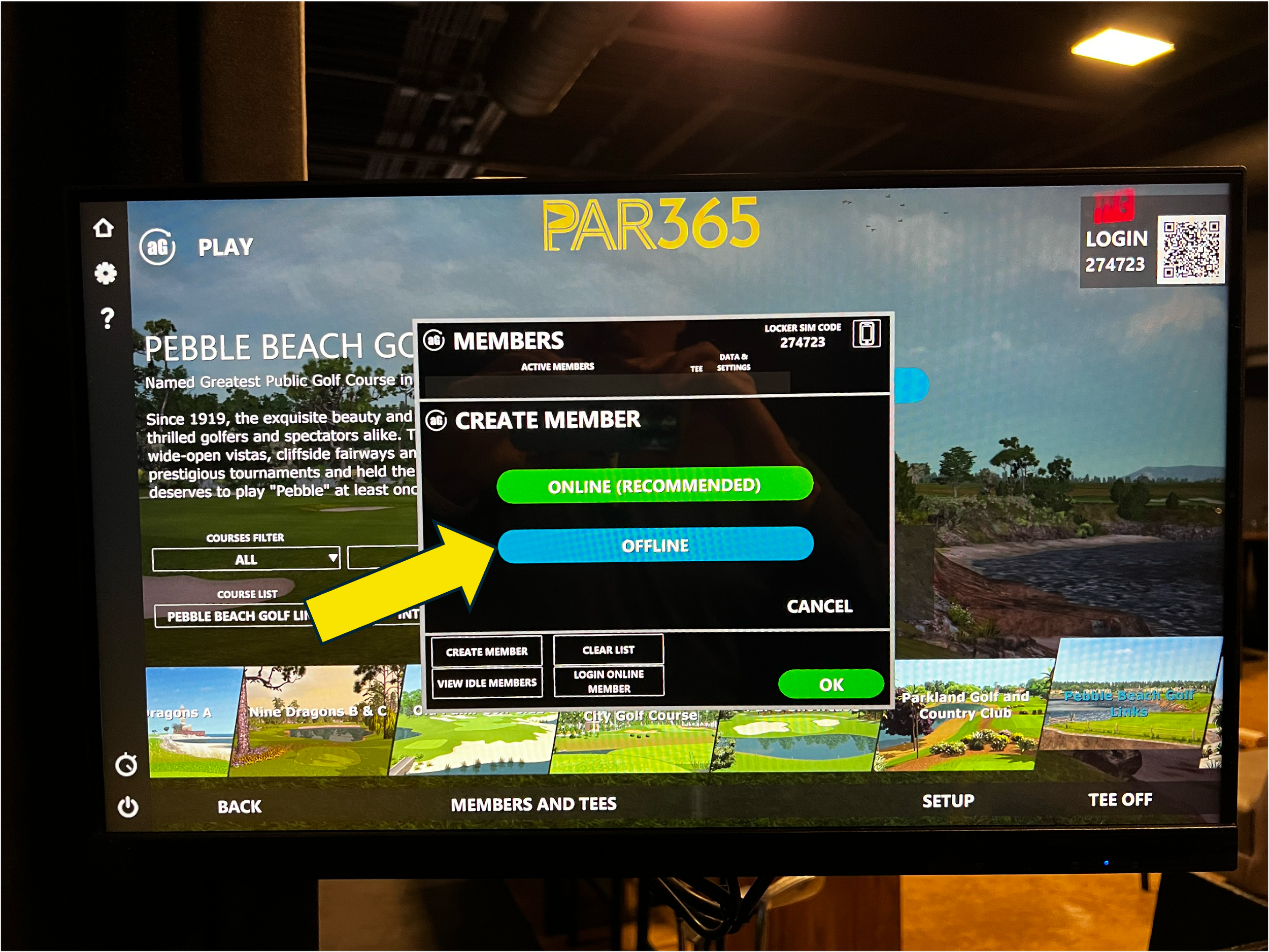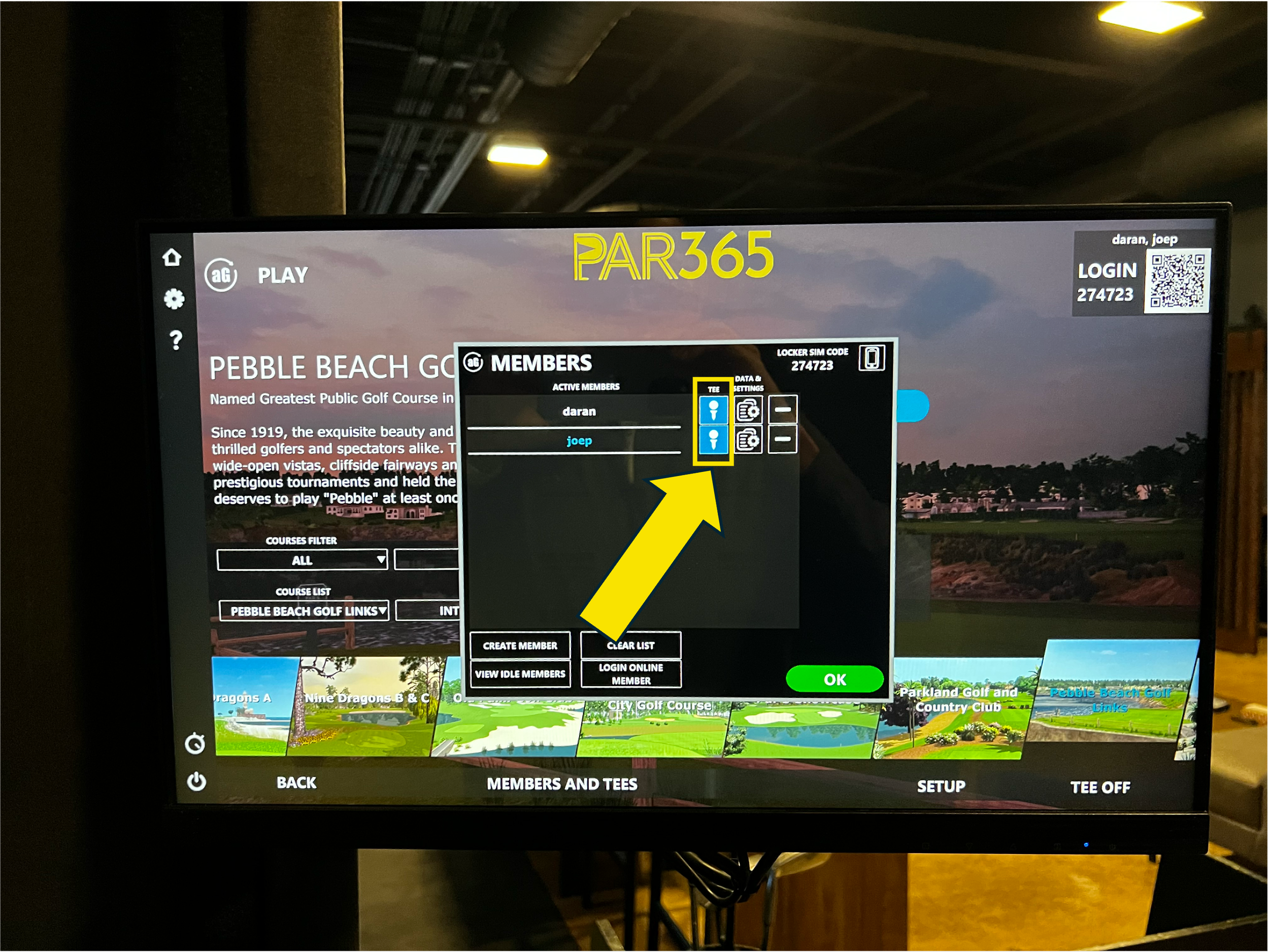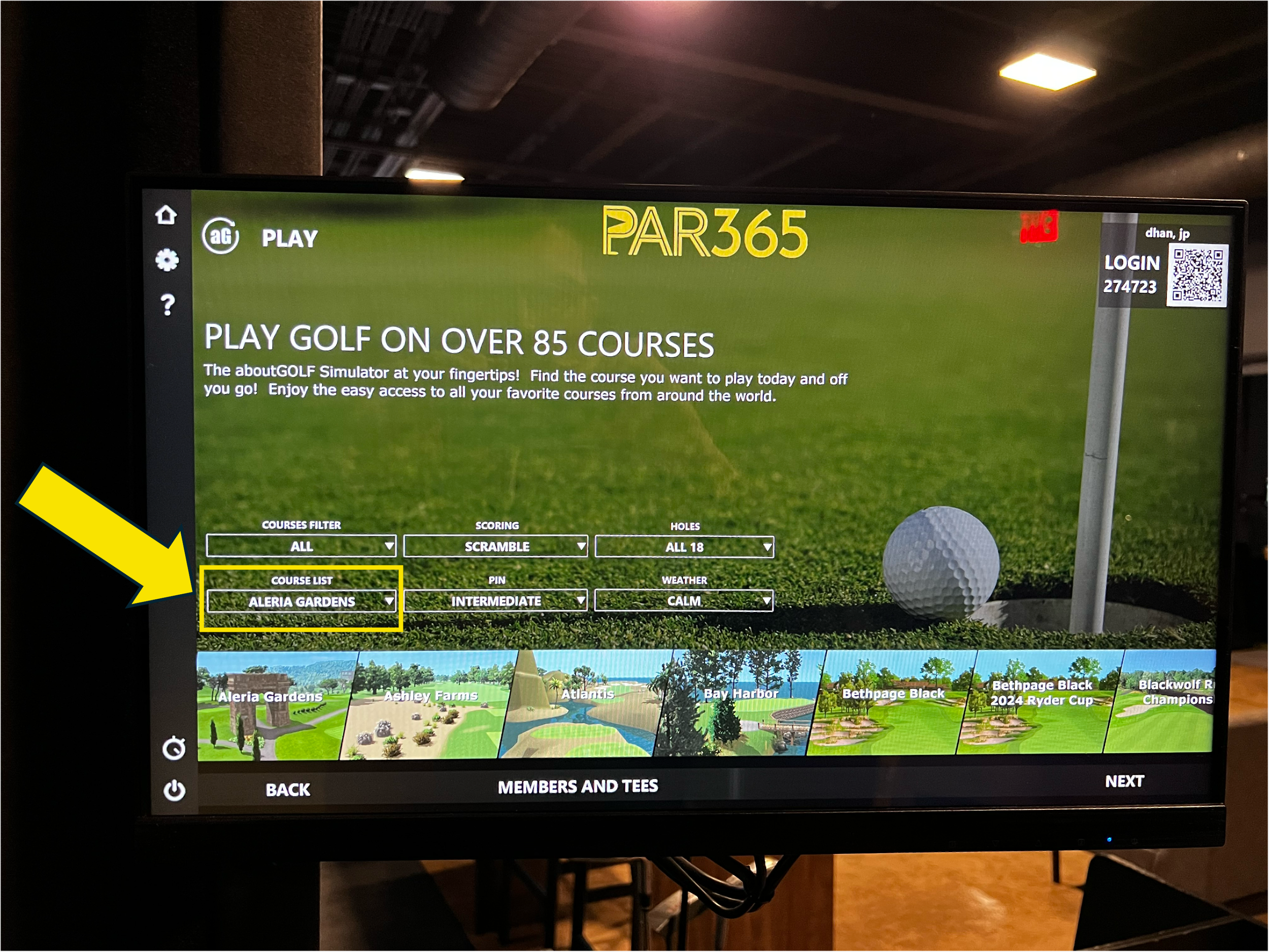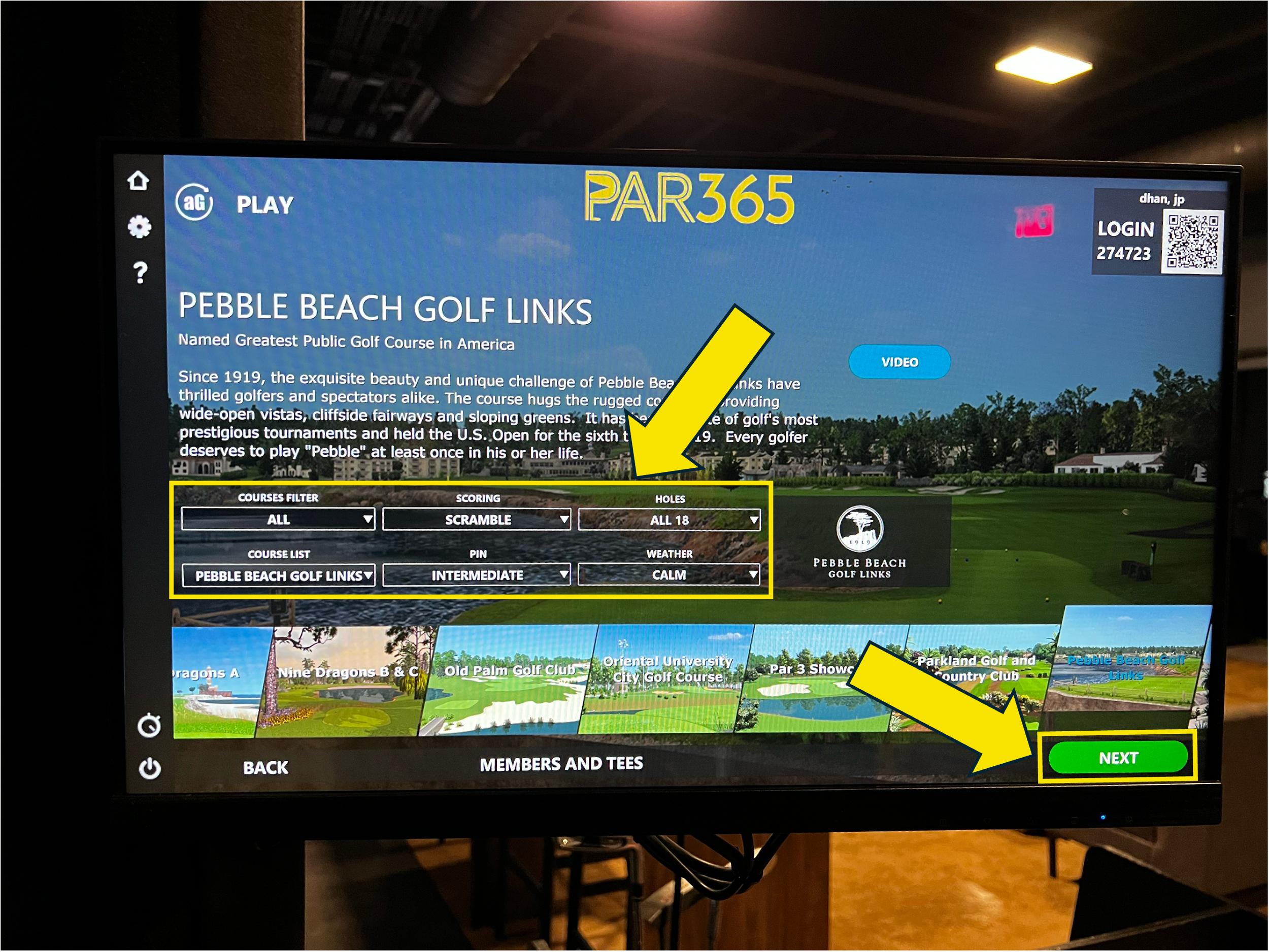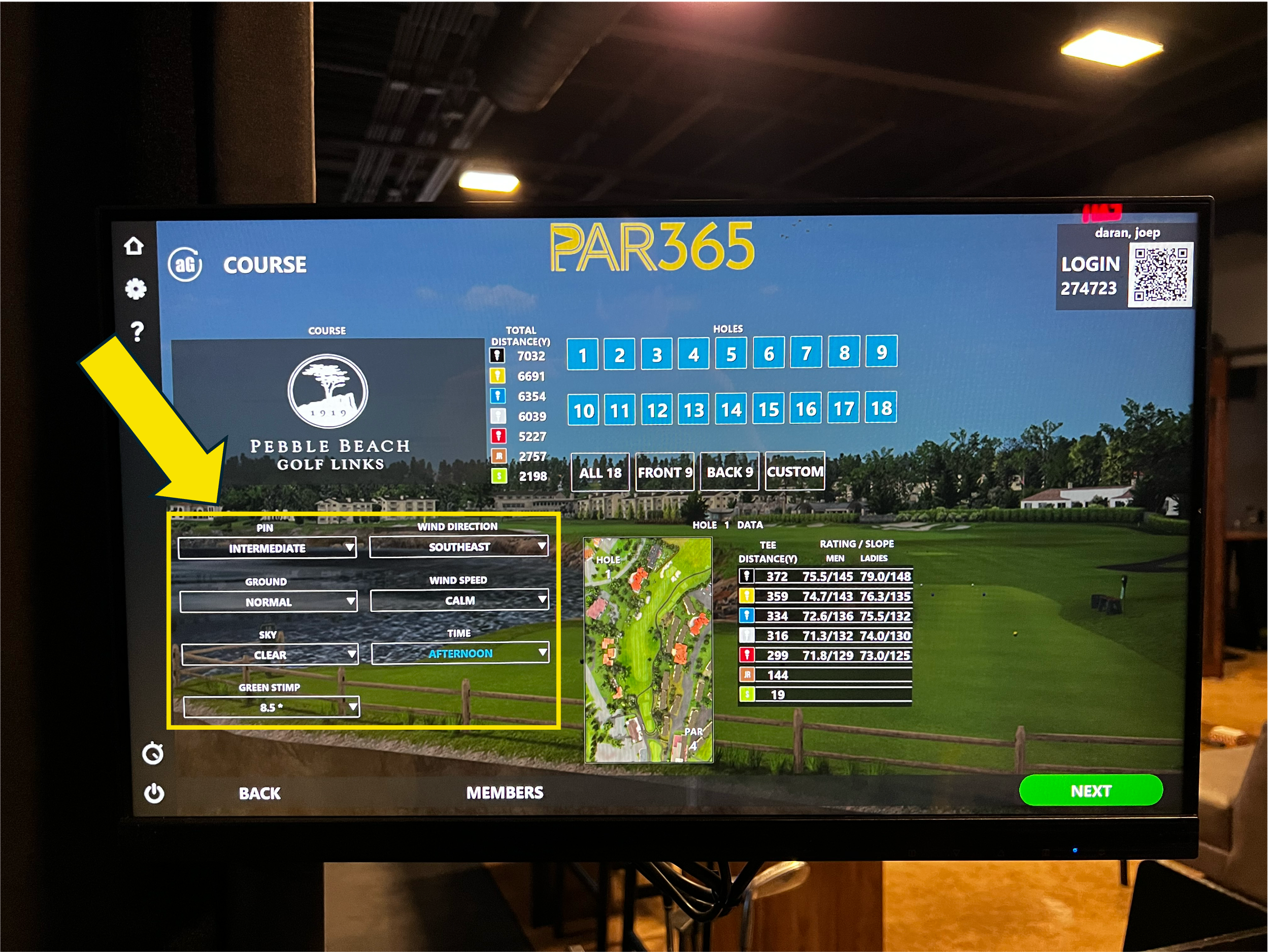Getting Started
Simulator setup & gameplay instructions
Par 365 - Best Ball (AboutGolf Simulators)
When you arrive
Go straight to your bay and check-in on the Fareway Golf app. If you need anything staff are there to help. Simulator instructions are below:
Weekly Quick Reference
-
Standard Tees: White
Forward Tees: Red
Format: Stroke
Scoring setting on Simulator is “Stroke Play" - the Fareway Golf app will calculate Best Ball Results
-
Long Island Open (Nov 3 - Nov 16): Bethpage Black
Wine Country Scramble (Nov 17 - Nov 30): Tuscany Reserve
Southern Pines Best Ball (Dec 1 - Dec 14): Pine Needles Golf Club
Atlantis Winter Classic (Dec 15 - Jan 4): Atlantis
Teeth of the Dog Invitational (Jan 5 - Jan 18): Casa de Campo - Teeth of the Dog
Minnesota Major (Jan 19 - Feb 1): Hazeltine National Golf Club
The Desert Open (Feb 2 - Feb 8): Scottsdale aG
The Pebble Invitational (Feb 9 - Feb 22): Pebble Beach Golf Links
Sawgrass Scramble (Feb 23 - Mar 15): Ponte Vedra aG
Whistling Winds Classic (Mar 16 - Mar 22): Whistling Straits, The Straits
Fareway FL Playoff (Mar 23 - Apr 5): Caledonia Golf & Fish Club
Fareway FL Championship (Apr 6 - Apr 19): True Blue
-
Scoring: Stroke Play (Fareway app calculates best ball and match play results)
Pin: Intermediate
Holes: All 18
Weather: Calm
Ground: Normal
Sky: Clear
Green Stimp: 8.5
Wind Direction: Leave as Default
Wind Speed: Calm
Time: Afternoon
Gimme: 6 FT
Auto Continue: 1 Second
Auto Gimme: 1 Stroke
Mulligans: Yes (*Mulligans are not allowed in this tournament. They are only to be used for glitches with the simulator)
Auto Drop: No
Auto Concede: Double Par
No-Putt Mode: OFF
Full Setup Instructions
1
Warming up
When you arrive feel free to get warmed up on the range.
Select “Ranges” from the home screen and select one to start warming up.
2
Exit the practice range and start setting up your round
Return to the home screen and select “Courses” to begin setting up your round.
3
Add players and select tees
From the “Courses” intro screen, select “Members and Tees”
(1) Fill out Player 1 information. Start by selecting “Create Member”
Select “Offline” unless you have an AboutGolf account you would like to use for log in.
Type in your name then click “OK”
Tap the Tee icon to the right of your player to select the appropriate Tees:
White - Standard Tees
Red - Forward Tees
(2) Repeat these steps for Player 2 (starting with “Create Member")
(3) Select “OK” to return back to Round setup.
4
Select course and round settings
Start by changing the Courses Filter to “All”
Find your course from the Course List dropdown.
Select the correct golf course for the event you are playing.
*Check the Quick Reference section at the top of this page for the weekly course
After selecting your course, update the rest of your settings:
Scoring: Stroke Play (the app will calculate best ball results)
Holes: All 18
Pin: Intermediate
Weather: Calm
Select Next to continue.
5
Configure settings and begin your round
On the next screen, review and update additional settings:
Pin: Intermediate
Ground: Normal
Sky: Clear
Green Stimp: 8.5
Wind Direction: Leave as Default
Wind Speed: Calm
Time: Afternoon
Select Next to continue.
On the final screen, update all detailed settings:
(1) Scoring: STROKE
(2) Options
Gimme: 6 FT
Auto Continue: 1 Second
Auto Gimme: 1 Stroke
Mulligans: Yes (*Mulligans are not allowed in this tournament. They are only to be used for glitches with the simulator)
Auto Drop: No
Auto Concede: Double Par
No-Putt Mode: Off
(3) Check that the appropriate tees are selected for players. Tap the tee icon if you need to change them.
(4) Select Tee Off and begin your round!
When you complete your round:
Review and submit your official scorecard in the Fareway Golf App
OR
Take a picture of your scorecard on the simulator screen and text it to (612) 208-6768 OR email it to hello@fareway.golf